SAP Contract
In this post, we will learn about SAP Contract.
A contract can be created without reference to a Purchase Requisition, Outline Agreement requisition, RFQ or another contract.
For SAP Contract, you can use various item categories. Document field control depends on item category.
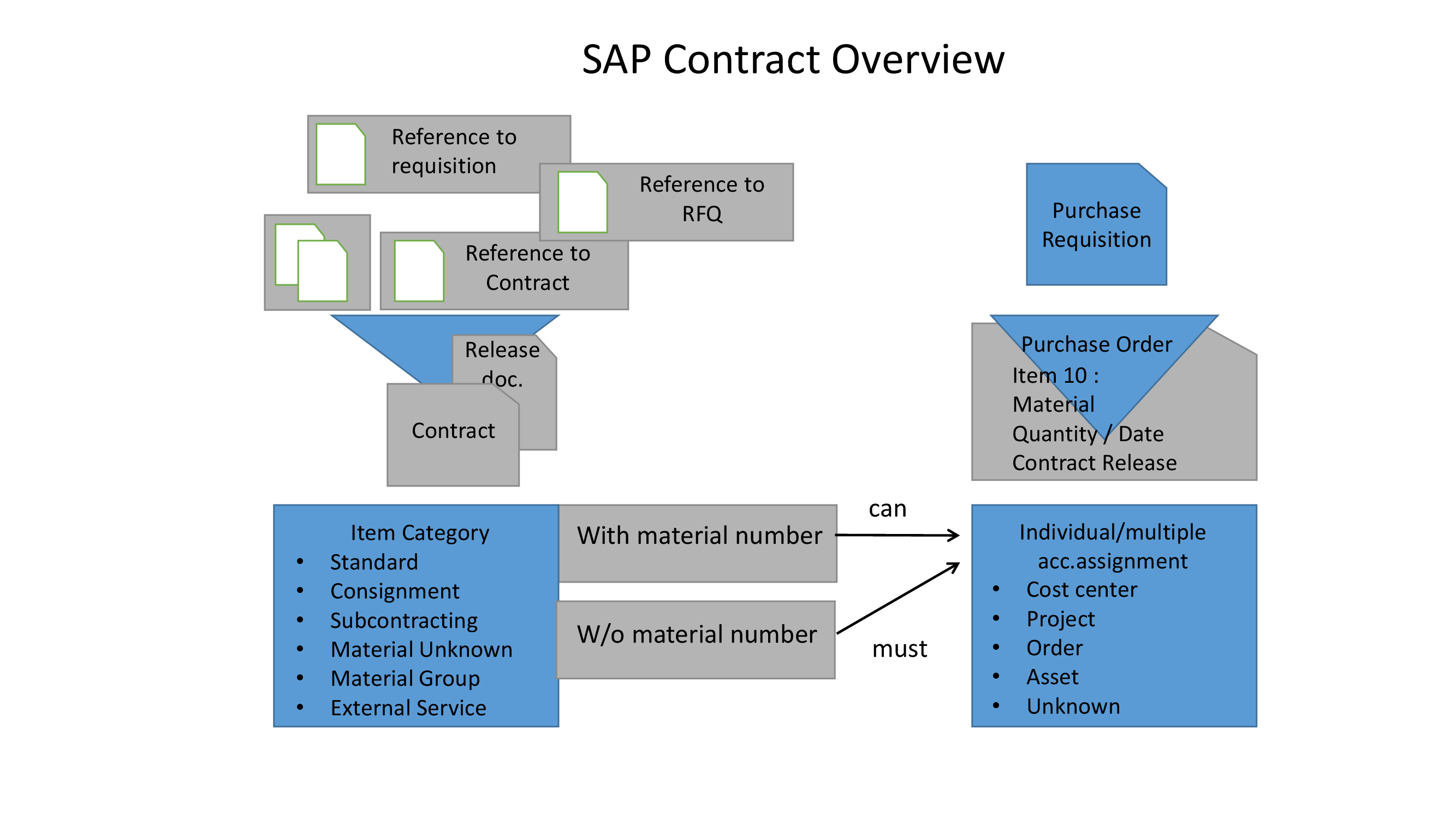
At the time of creating the material master record, you have to maintain purchasing and accounting data if contract item is a stock material item.
If it is for a consumption, account assignment data may already store in the contract or we can use account assignment category U, which means that account assignment data is use for the first time in contract release order.
Release documentation for contract item get updated for each purchase order item, which is then created with reference to a contract.
For release order, the system provides the following data :
- The number of the PO and the relevant item
- Order data
- Quantity of order
- Value of order
Release documentation includes quantity or value released and target quantity in comparison with the still open quantity, or the target value in comparison with the still open value.
Release document updation is based on agreement type. Agreement type decides release is with reference to the target value or the target quantity of the contract.
Centrally agreed contract
In a company where the central purchasing organisation is in operation for all purchasing activities which cover several plants and not just one particular Plant a centrally agreed contract can be used. Here option of creating contracts are for purchasing organisation.
All plants are assigned to Purchasing Organisation and Plant is not specified until the contract release order is created. For all assigned plants you can release contract.
As against in case of plant-specific contracts, you can create different conditions for partners for individual plants.
You can specify separate conditions for each receiving plant.
Contracts for material group
M (material unknown) and W (material group) are contract specific item categories that represent contractual agreements for a material group where you can enter contract items without material master specification.
Item category M
It is use for similar attributes materials that have the same price. It can have different material numbers or material without master records.
Item category W
It was recommended for the material of the same group but with different prices. This item category can only be use in value contracts.
There are three types of contract :
Quantity contract
In quantity contract, the total quantity of each item to be order for the contract period is available. After entering validity period, you must enter target quantity at an item level. In this type of contract, when a stipulated target quantity per contract item reaches, contract gets fulfill.
Value contract
In value contract, the total value of all release order issued against contract is not to exceed a certain amount. You have to mention the target value in the header data of the contract in addition to the validity period. You can also enter the target quantities of the material. The contract gets fulfill after overall target value reaches.
Distributed contracts
Distributed contracts are centrally agreed contracts. You can create a contract in one SAP system, then make it available to other independent SAP systems. It means the contract would get distribute to other systems. All SAP systems are independent and the data we must be keep identical to each individual system. Data will exchange via Application Link Enabling (ALE) for continuous comparing and reconciliation for changes.
Following are the steps to create SAP Contract :
Step 1 : Create Contract
SAP Menu Path : SAP Menu > Logistics > Materials Management > Purchasing > Outline Agreement > Contract > Create
Transaction code : ME31K
In this post, we will create Value Contract
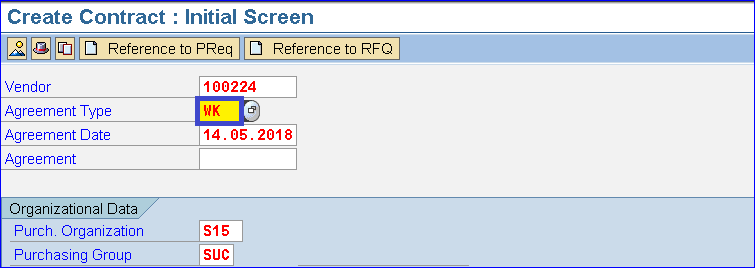
Select Agreement Type as WK for Value Contract.
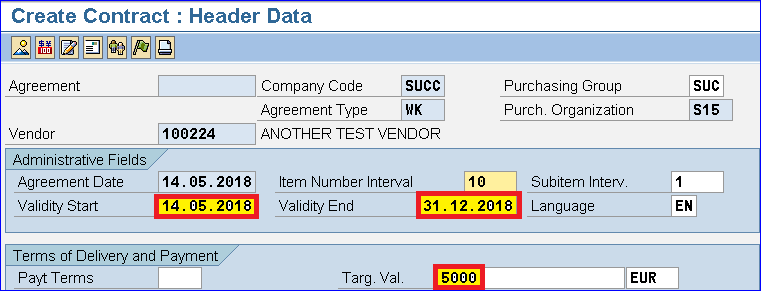
Enter Validity Start and End date as well as Target Value. Press Enter.
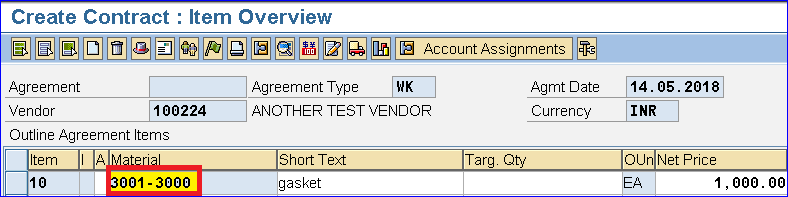
Enter Material and other details like plant. No need to enter quantity as this is a value contract. Save the record.
![]()
Step : 2 Create Purchase Order
SAP Menu Path : SAP Menu > Logistics > Materials Management > Purchasing > Purchase Order > Create > Vendor / Supplying Plant Known
Transaction code : ME21N
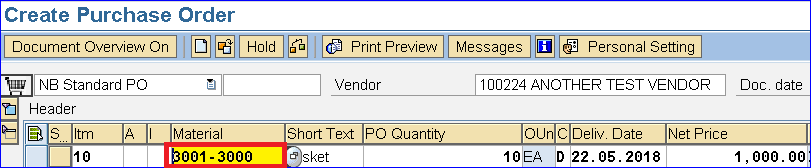
You can create Purchase Order with reference to Contract.
![]()
Do you like this SAP MM Tutorial? Have any Questions or Comments? We would love to hear your feedback in the comment section below. It will be a big help for us, in the improvement of our free SAP MM Tutorials. Please share our post. Sharing is caring.
Sir, thank you very much for the posts, i am following your posts regularly. your posts are very helpful for needy people, i appreciate your work..Sir can you post some real time SAP MM tickets,Functional specifications,Wricef documents,Enhancements,Change requests…these will help more needy people…Thank u.