Create PO Using ME21N In SAP MM
What Is SAP PO
Purchase Order is a formal document asking a vendor to supply a certain quantity of material at a specified price by a specified time. To get a clear idea about what is sap po following are the brief points. Also, we will learn to create PO using ME21N in SAP MM.
- It is a legal document.
- It is confirmation from the organization regarding material, quantities, delivery schedule and details of delivery.
- We can create Purchase Order either manually, automatically, with respect to PR, RFQ, other Purchase Order in case Stock Transfer Order.
- We can change price and quantities even we agreed for at the time of negotiations till preparation of accounting documents.
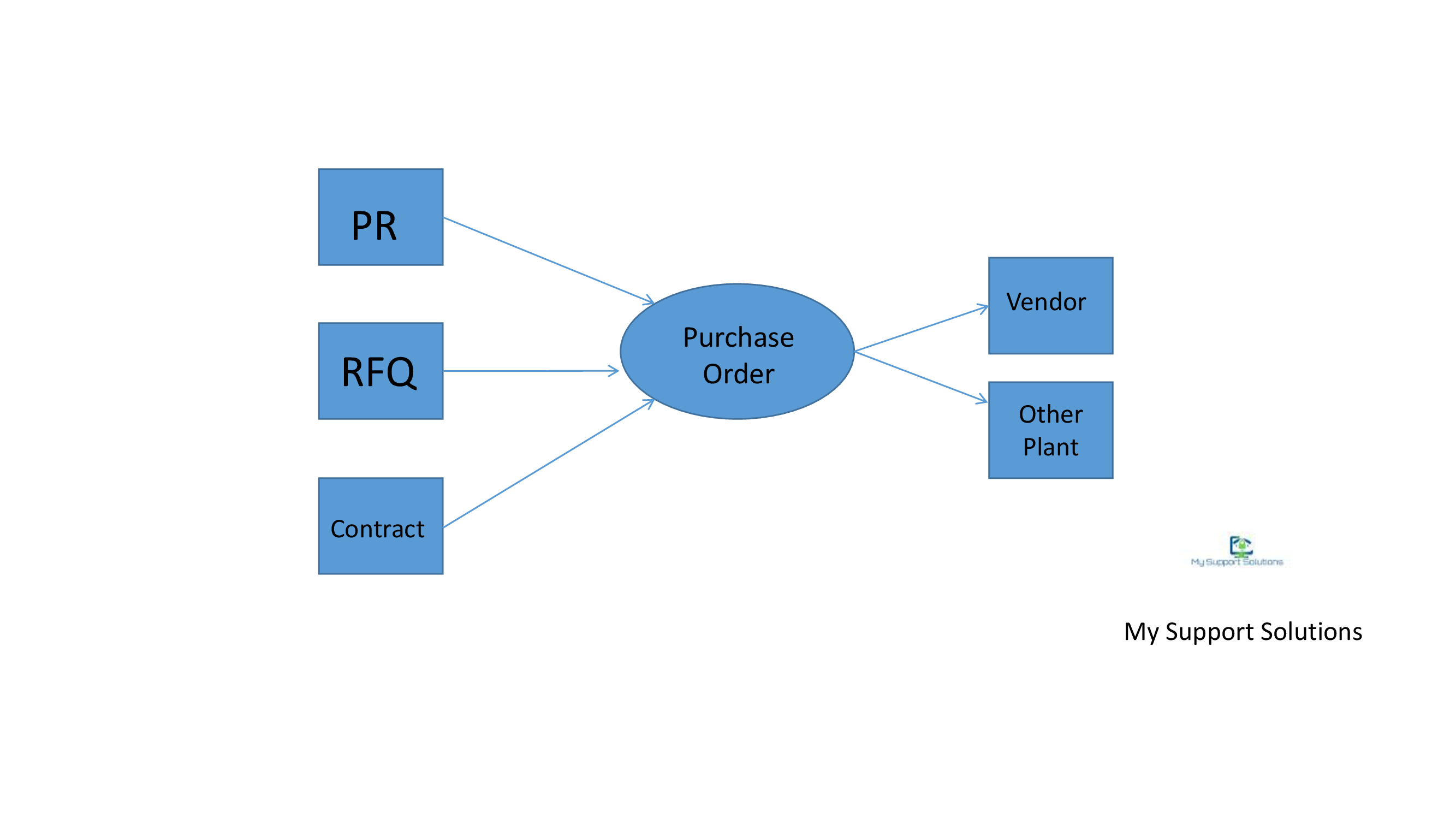
Standard document types for SAP PO (Purchase Order) are :
- NB – Standard PO
- FO – Framework Order
- DO – Dummy PO
- EC – Electronics Commerce
- UB – Stock Transport Order
When we enter data into SAP PO system automatically fetch some values :
- The system automatically suggests material short text and material group.
- Price in SAP PO gets copied from Info Record.
- It copies ordering address and terms of payments from Vendor Master records.
Purchase Order screen is divided into three sections :
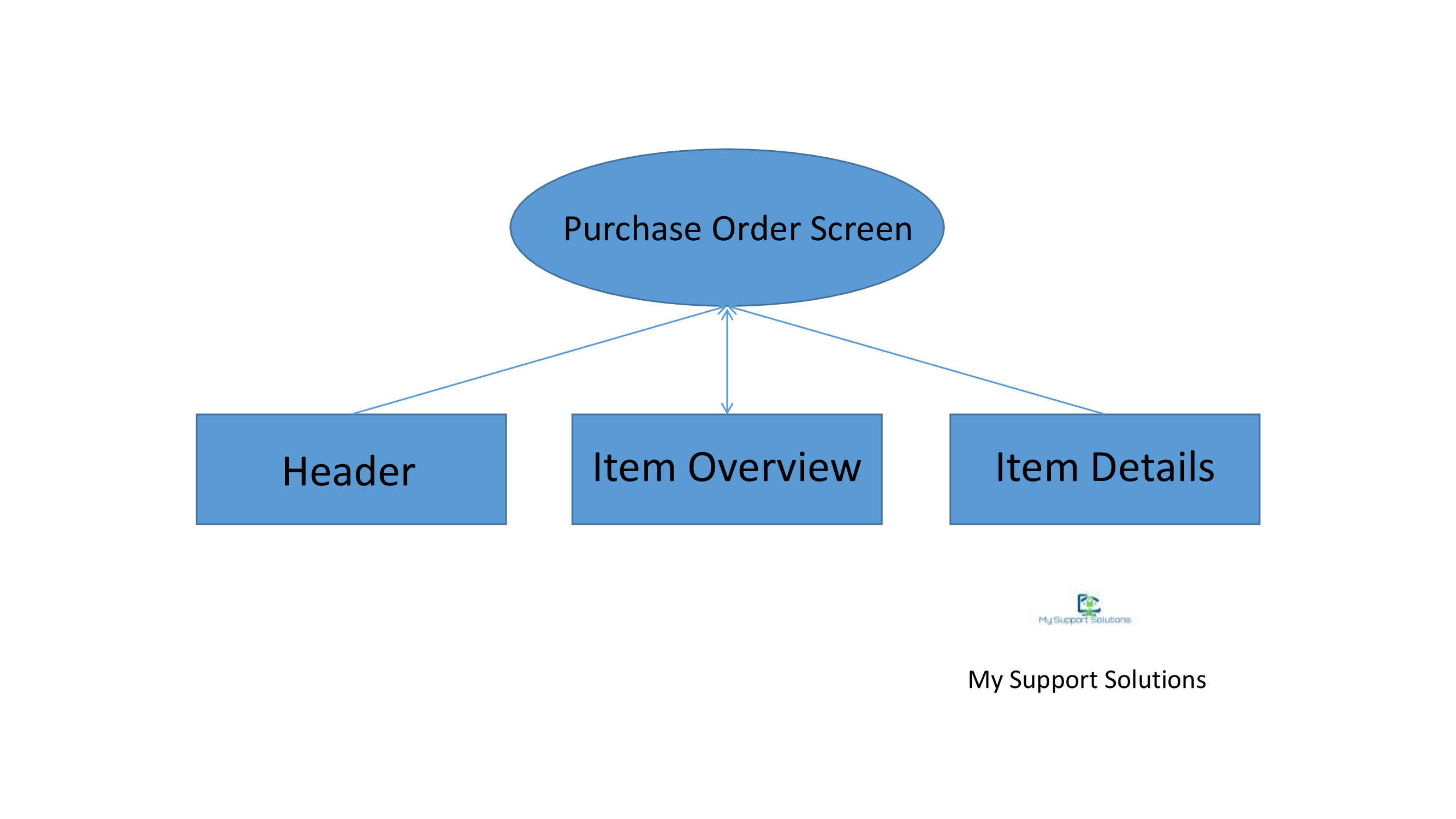
-
Header
At the time of creation po, we require to fill the details like Purchase Organization, Purchase Group, Company Code which is applicable to all line items mentioned in that PO.
-
Item Overview
This section contains information regarding Material Number, Description, Quantity, Delivery Plant, Storage Location etc. It contains information on material or services to be deliver or render.
-
Item Details
It contains information relating to particular line item e.g. Material Group, Description etc.
Transaction codes for SAP PO are :
Creation – ME21N
Change – ME22N
Display – ME23N
PO List – ME2L / ME2M
These are some points added over here to give you an idea about what is sap po. Now, we will learn how to create PO using ME21N in SAP MM
When we run ME21N transaction to create PO, we can enter data either manually or with reference to other documents like PR, RFQ, Quotation. In this details post we will learn how to create PO using ME21N in SAP MM. We specially concentrate on Header Data. This is a detail explanation of every field in header data.
-
Header Data
![]()
-
Purchase Order Type
Different types of purchase orders can be created through document type. Document type based on the number ranges defines purchase order number. Document type also determines display fields functionality. NB is a standard document type. We can create/copy document types as per requirement.
-
Purchase Order Number
For every document type internal and external number range is already define in the system. For external number range we can select any available range and if we kept the field blank, the system will automatically pick internal number range to give you Purchase Order number.
-
Vendor
Specify the vendor on whom PO is raise. That party will dispatch the material or complete service to the respective plant or location whichever is mention in Purchase Order document.
-
Document Date
Here system will automatically take the current date.
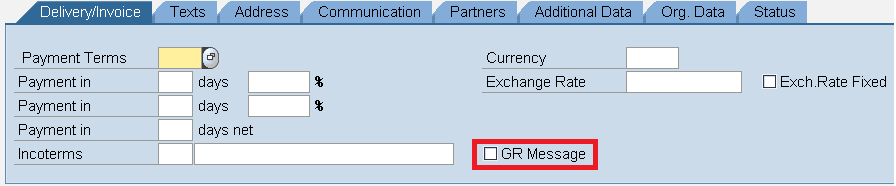
-
Delivery/Invoice
-
Payment Terms
Payment terms have defaulted from reference purchasing document or vendor master. It specifies when payment is to be made. We can define payment terms in spro customization.
-
Incoterms
It means internationally recognized processes that the parties should follow for a successful transaction. For example, FOB specifies that material if delivered Free On Board. As like payment terms, incoterms also defaulted from reference purchasing documents or vendor master.
-
Currency
You can put the currency. The default currency is taken from Vendor Master Record. If you want to create Purchase Order in the different currency than default currency, you must change currency in this column.
-
Exchange Rate
If you pay the vendor in any specific currency and wants to translate into local currency, here you specify the rate used by the system in translating from a foreign currency into local currency.
-
Exchange Rate Fixed
This is a fixed rate which can not be changed at the time of Invoice Verification.
-
GR Message
If a buyer wants to know about the material status i.e. when the material is receive against a particular purchase order, you can tick this checkbox. Afterwards, the system will issue the message to the buyer.
Texts

We can enter text manually or automatically at header items level. Texts can be manually adapt from reference purchasing documents using Copying Rules which we have to define in configuration. We can create header text for PO using transaction code ME24.
Address

Address defaulted from vendor master . We can enter details vendor address in Address details.
Do you like the post ? , if yes then please share.