SAP Scheduling Agreement
In this post, we will understand the process of SAP Scheduling Agreement with respect to SAP Materials Management.
SAP Scheduling agreement is a long-term agreement with a vendor for the supply of the material subject to predefined conditions which are valid for a certain period of time for a certain quantity.
Scheduling agreements have several advantages :
- It reduces processing time and paperwork as it replaces the traditional creation of standard Purchase Orders.
- The company has to maintain minimum warehouse stock as most of the stock holding will fulfill by a vendor which ultimately reduces inventory cost.
- You have a long-term agreement with a vendor which enables them to negotiate more favorable conditions with their vendors which in turn benefits to you.
We can create Scheduling agreement with or without reference to a Purchase Requisition or outline agreement, RFQ or even other scheduling agreement.
You can create Scheduling agreement with reference to The centrally agreed contract which is beneficial for price negotiations as purchases are in bulk quantities. In this conditions mentioned in the agreement should not be change.
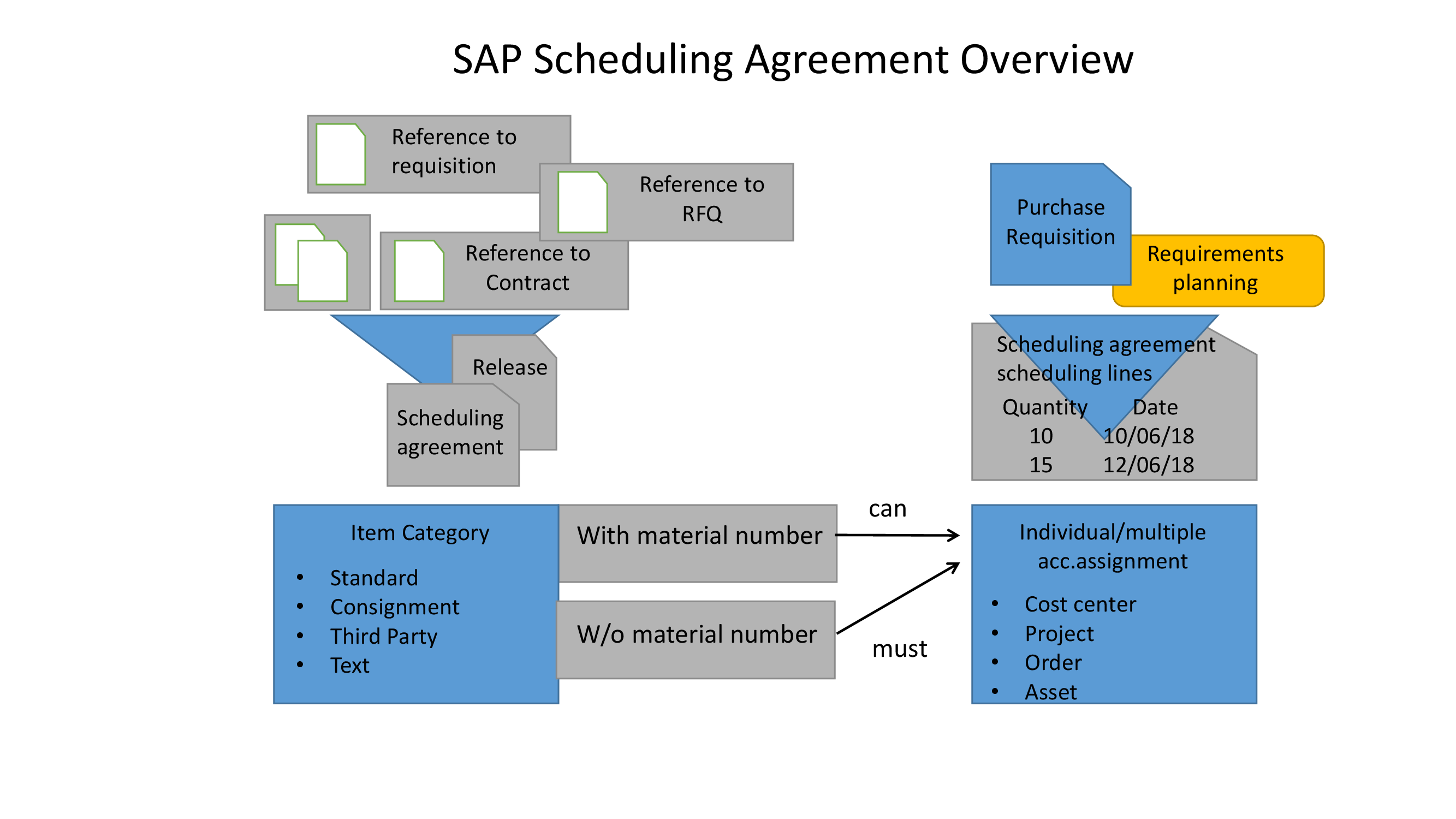
Thus while creating SAP Scheduling Agreement following item categories are available:
- Standard
- Consignment
- Subcontracting
- Third party
- Text
Scheduling agreement is plant specific where item categories M and W not allowed. For subcontracting item category, material components to provide for each delivery date can be enter separately.
Total quantity to be supply can be divide into partial quantities with individual item delivery date. Delivery schedule lines can be generated with or without reference to Purchase Requisition or via MRP.
Cost thereto can be distribute among different controlling objects. Unlike external services management, here system will not allow unknown account assignment category.
You can use scheduling agreements with or without release documentation. A release can be use to notify the vendor that he has to deliver the material mention on the schedule dates.
Scheduling Agreement with and without release documentation
There are two document types for scheduling agreements :
- LP – Without Release
- LPA – With Release
You can create scheduling agreements with or without release documentation. With the release, documentation is beneficial as in this case you have a record regarding information regarding delivery schedule conveyed to a vendor which you can display at any time.
LP – Without Release Documentation
These will transmit to a vendor as they are save in your system. You have to setup message control facility to send the message immediately after creation or alteration in delivery schedule.
LPA – With Release Documentation
In this case, schedule lines are store in the system for internal information, that is, the message is not automatically transmitted to the vendor unless you create Scheduling Agreement release ( Forecast or JIT delivery schedule ).
Forecast and JIT are two types of scheduling agreement release.
Forecast delivery schedule
It can be use to give the vendor a medium-term overview of your material requirements.
Just-in-time Delivery schedules
It can be use to inform your vendor of your short term requirements. This type of schedule shows requirements per day or even per hour.
SA releases can be generated for scheduling agreements with release documentation. Scheduling agreement release can be created manually or automatically with aid of a report. SA releases can be generated either for all selected items of respective scheduling agreement or only for those items for which schedule lines are newly created or changed.
For standard document type LP, release documentation indicator is not set. For LPA document type, this indicator is preset in customizing.
You can also watch our below video on Scheduling Agreement :
Following are the steps to create SAP MM Scheduling Agreement :
Step 1: Create Purchase Requisition
SAP Menu Path : SAP Menu > Logistics > Materials Management > Purchasing > Purchase Requisition > Create
Transaction Code: ME51N – Create PR
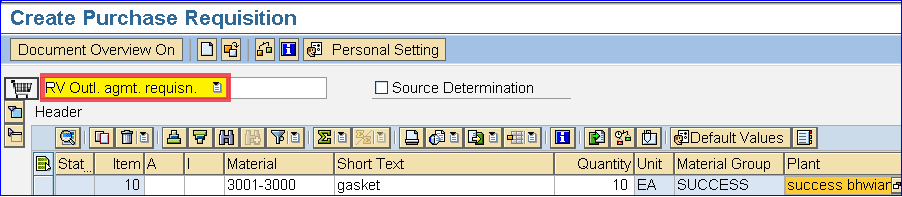
Select Document Type as RV for Outline Agreement. Enter your material number, plant and Save the record.
Step 2 : Create Scheduling Agreement
SAP Menu Path : SAP Menu > Logistics > Materials Management > Purchasing > Outline Agreement > Scheduling Agreement > Create > Vendor Known
Transaction Code : ME31L
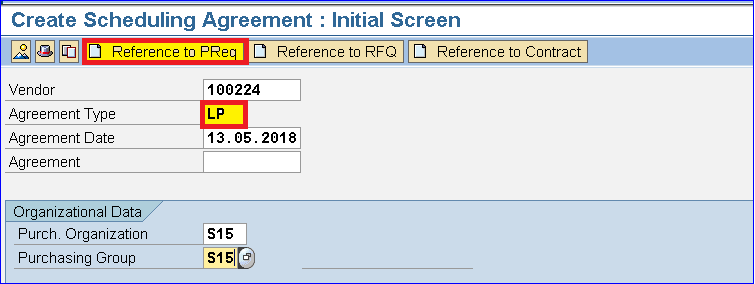
Put your vendor and Agreement type. Click on Reference to PReq button. Here we are creating Scheduling Agreement with reference to PR. Press Enter.
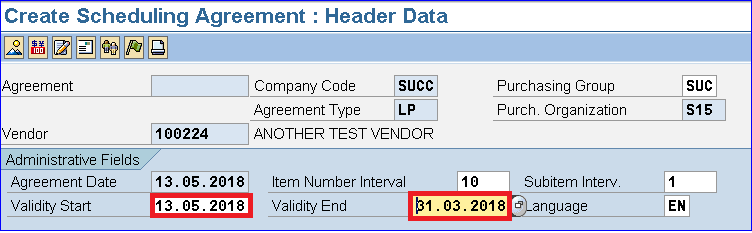
Put validity Start and Validity End date. Press Enter.

Click on Adopt + Details button
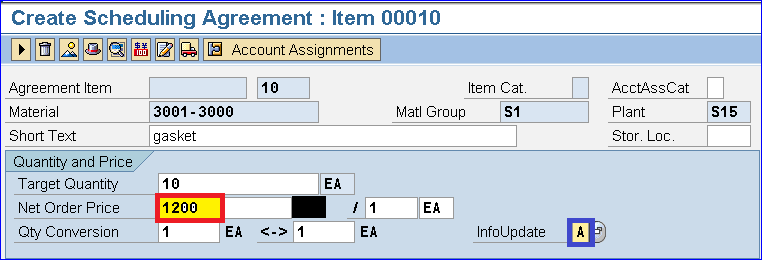
Select Net Order Price and Info Update status as A to update with or without a plant. After that, press enter and then save your record.
Step 3 : Print / Transmit Scheduling Agreement To Vendor
SAP Menu Path : SAP Menu > Logistics > Materials Management > Purchasing > Outline Agreement > Scheduling Agreement > Delivery Schedule > Print/Transmit
SAP T Code : ME9E
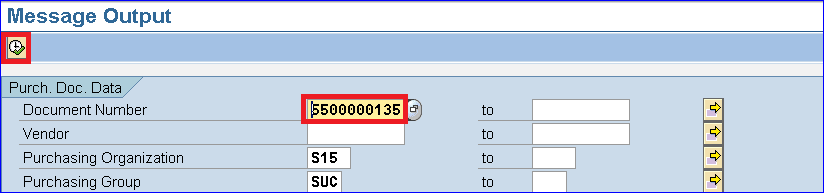
Put your Scheduling Agreement document number and click on Execute.
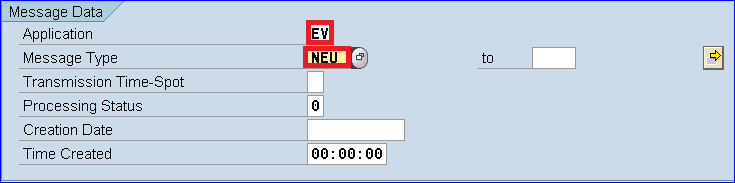
Select Application as EV and Message Type as NEU.
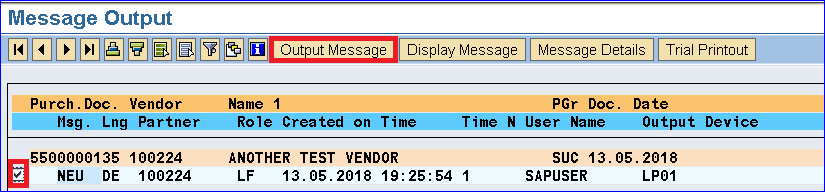
Tick and select Output Message.
Step 4 : Maintain Delivery Schedules
SAP Menu Path : SAP Menu > Logistics > Materials Management > Purchasing > Outline Agreement > Scheduling Agreement > Delivery Schedule > Maintain
SAP T code : ME38
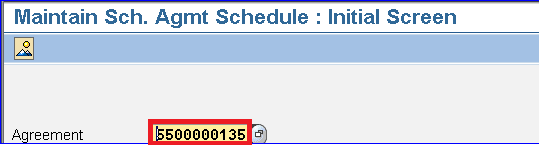
Put your document number
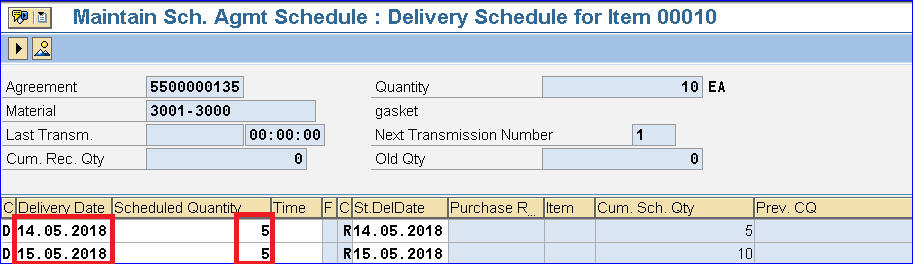
Enter delivery dates and quantity. Here we put two dates for out quantity of 10.
Do you like this Tutorial? Have any Questions or Comments? We would love to hear your feedback in the comment section below. It will be a big help for us, for the improvement of our free SAP MM Tutorials. Please share our post. Sharing is caring.